Creating or using an USB drive to install Windows operating systems is very easy if you follow the below mentioned steps.
TO Install Windows XP/Windows 7/Vista using bootable USB
By using command prompt:
1. Insert your USB (4GB+ preferable) stick to the system and backup all the data from the USB as we are going to format the USB to make it as bootable.
2. Open elevated Command Prompt. To do this, type in CMD in Start menu search field and hit Ctrl + Shift + Enter. Alternatively, navigate to Start > All programs >Accessories > right click on Command Prompt and select run as administrator.
3. When the Command Prompt opens, enter the following command:
DISKPART and hit enter.
LIST DISK and hit enter.
Once you enter the LIST DISK command, it will show the disk number of your USB drive. In the below image my USB drive disk no is Disk 1.
4. In this step you need to enter all the below commands one by one and hit enter. As these commands are self explanatory, you can easily guess what these commands do.
SELECT DISK 1 (Replace DISK 1 with your disk number)
CLEAN
CREATE PARTITION PRIMARY
SELECT PARTITION 1
ACTIVE
FORMAT FS=NTFS
(Format process may take few seconds)
ASSIGN
EXIT
Don’t close the command prompt as we need to execute one more command at the next step. Just minimize it.
5. Insert your Windows DVD in the optical drive and note down the drive letter of the optical drive and USB media. Here I use “D” as my optical (DVD) drive letter and “H” as my USB drive letter.
6. Go back to command prompt and execute the following commands:
D:CD BOOT and hit enter. Where “D” is your DVD drive letter.
CD BOOT and hit enter to see the below message.
BOOTSECT.EXE/NT60 H:
(Where “H” is your USB drive letter)
Copy Windows DVD contents to USB.
You are done with your bootable USB. You can now use this bootable USB as bootable DVD on any computer that comes with USB boot feature (most of the current motherboards support this feature).
If you are using Windows XP, try
BOOTSECT.EXE /NT52 H:
By using windows application:
We can make USB boot drive by using USB installer for Windows XP, Vista, 7 with WinToFlash software application, must follow these steps.
1. You need the following at first.
- A USB pen drive at least 4 GB.
- Windows installation CD/DVD or .iso disk image file.
- An application called WinToFlash.
3. After downloading a zip file, extract it and open WinToFlash application.
Then you can see the following screen.
4. Click on Next.
4. Click on I accept EULA and click on next.
5. Click on Quick Setup and click on next.
6. Click on Windows setup transfer wizard, give tick mark on always start in wizard mode and click on next.
7. Choose windows file path and USB drive and click on next. Your USB boot drive started to create.

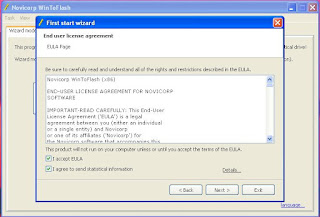



ليست هناك تعليقات:
إرسال تعليق